Overview
To enable Bricklayer to build artifacts in Minecraft you will need to do the following.
- Install Python 2.7.10 on your PC. Do not install a higher-version of Python such as Python 3.4.3.
- Add the location of the Python27 to the environment variable, called path, on your machine. This will allow Bricklayer to execute Python programs.
- Install a CanaryMod server.
- Install a Minecraft client.
The instructions on this web page assume that you have Bricklayer version 2.0.3 (or above) already installed on your machine.
Step 1: Installing Python 2.7.10
This link will take you to the Python website. From there, download and install Python version 2.7.10. IMPORTANT: Do not install version 3 (e.g., Python 3.4.3) of Python. Install Python in its default location which will be on the C-drive (i.e., C:\Python27).
Step 2: Modifying the Path Variable
There are many ways to change the Path variable in Windows. The way shown here is not the fastest way, but hopefully each step is simple enough so that the entire sequence is manageable. Our goal is to add the location of the Python directory (i.e., C:\Python27) to our path variable. For those who know how to do this, do it and move to step 3.
From your desktop, type the keyboard shortcut consisting of the following 2 keys: ÿ+e. That is hold down the Windows start key ÿ and simultaneously hold down the key for the letter e. This will cause the following window to appear.
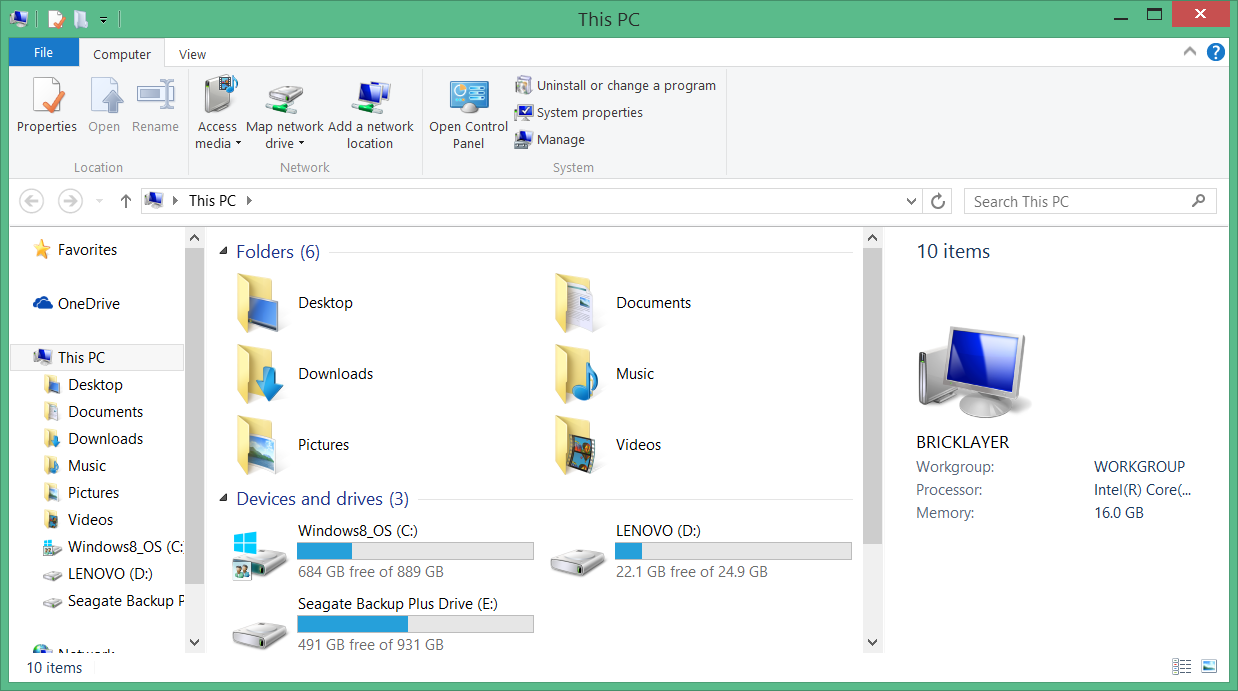
In this window (shown in the screenshot above), we now select (i.e., click on) system properties located in the upper middle portion of the window. This will cause the following window to appear.

We now click on advanced system settings located on the middle left part of the window (shown in the screenshot above). This will cause the following window to appear.

In this window (shown in the above screenshot) we now click on the Environment Variables. This will cause the following window to appear.
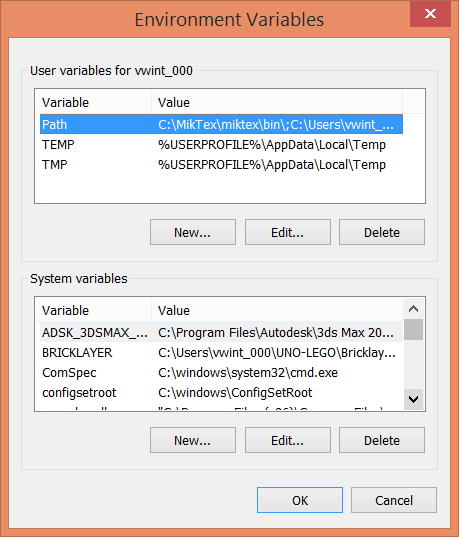
In the window shown in the above screenshot, we now click on the Edit button for the user variables. This will cause the following window to appear. We want to add C:\Python27 to the variable value for the variable whose name is Path. When we have done this click OK on this window and click OK the previous two windows. If you make a mistake, click cancel and try again.
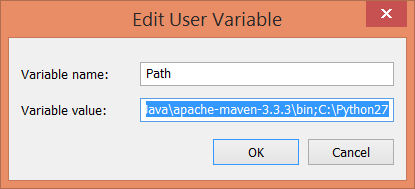
Step 3: Install a CanaryMod Server
There are several ways to install a CanaryMod server on your PC. We recommend installing AdventuresInMinecraft which can be found at the following link. Bricklayer has been developed using the version of AdventuresInMinecraft found in AIMCanaryStarterKitPC_1.8_1.0.zip. For convenience, a copy of AIMCanaryStarterKitPC_1.8_1.0.zip can be directly downloaded here.
Unzip the file AIMCanaryStarterKitPC_1.8_1.0.zip and place its contents (the folder called AdventuresInMinecraft) on your desktop or at some other location that is easy to remember.
Step 4: Get a Minecraft Client
The Official version of Minecraft can be purchased at the following link. This version of Minecraft allows a Minecraft client to be started using Minecraft Launcher.
Step 5: Testing the Setup
We now test our setup. First download and unzip the following Bricklayer demo program. When executed (by double-clicking on the file with the left mouse button), this program will build a tower in the Minecraft world residing on the CanaryMod server. However, in order to work, the CanaryMod server must be running and your Minecraft client must be connected to it. The following sequence describes how to do this.
Navigate to the AdventuresInMinecraft folder whose contents is shown below. Using the left mouse button, double-click on the StartCanary.bat file. This will initiate the launch of the CanaryMod server.
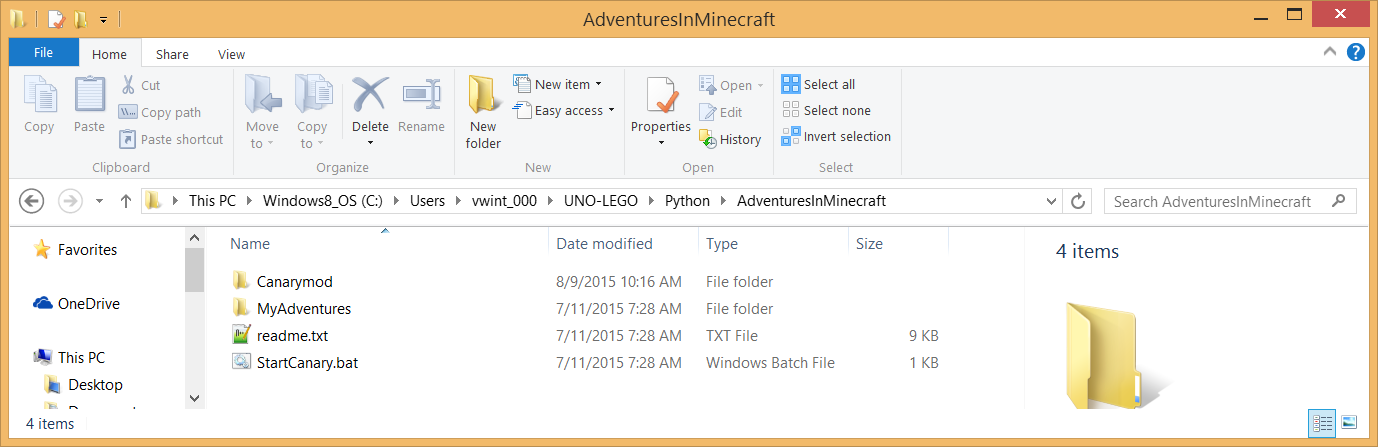
The launch of the CanaryMod server requires you to accept (e.g., by pressing the Enter key) Minecraft’s End User License Agreement (EULA) before proceeding.

If you see something similar to the following screenshot then the CanaryMod server is up and running. (When you are finished, the best way to shut down this server is to type the command /stop in this window.)
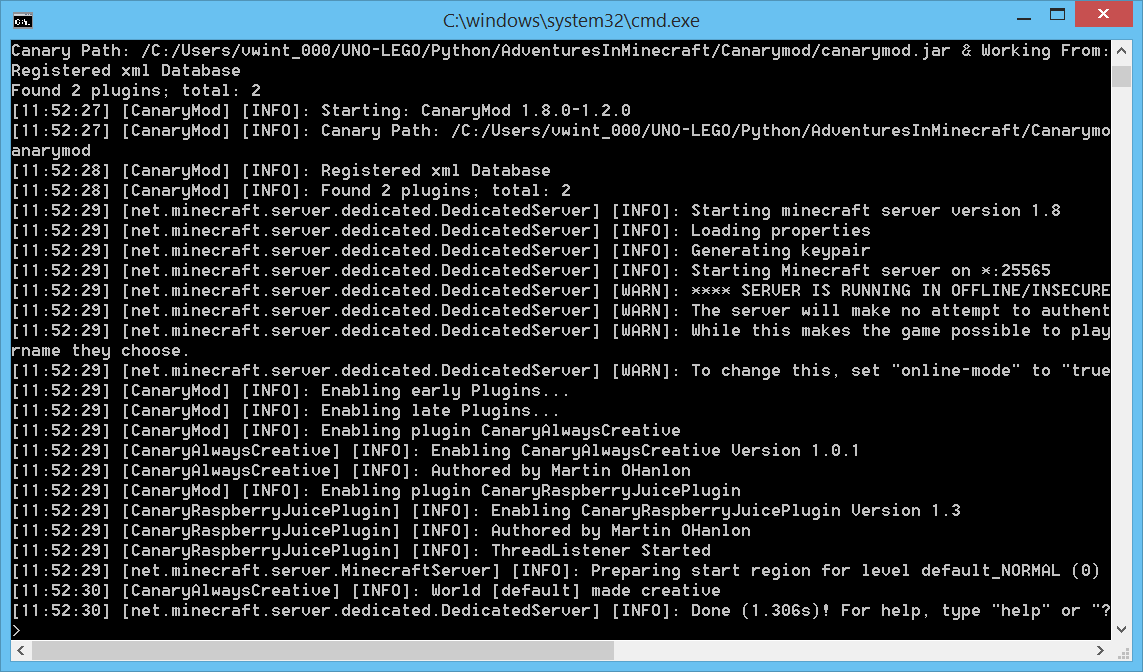
Next, using the left mouse button, double-click on the Minecraft Launcher. After making sure the Profile (lower left) is set correctly (i.e., your gamer tag), click on the Play button.

From this screen select Multiplayer.
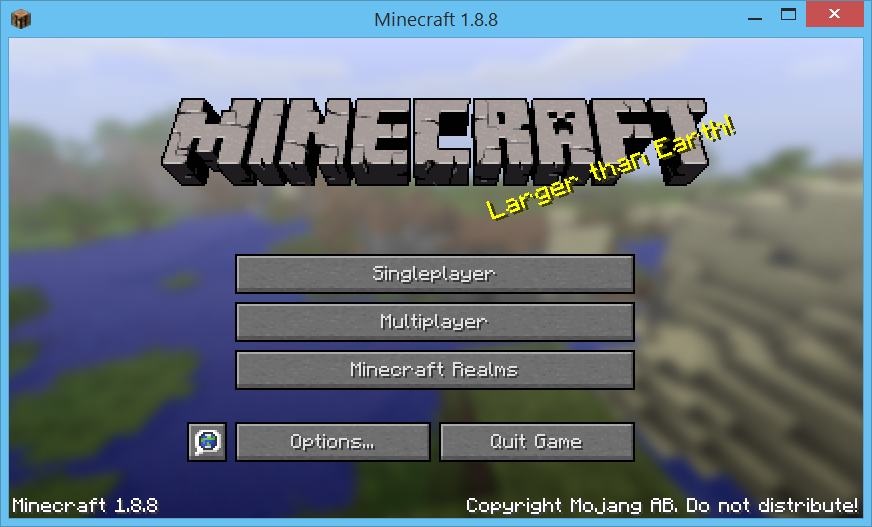
Then select Direct Connect.

Join the server (by clicking the Join Server button) whose Server Address is localhost. This will connect your Minecraft client to the CanaryMod server.

The following screenshot shows the entry point of our avatar (i.e, player) into the Minecraft world residing on the CanaryMod server.

While in Minecraft, press the Esc key to pause the game and return control to the Windows operating system. Run the tower-demo.bl as you would any normal Bricklayer program. Then return to Minecraft.
The screenshot below gives a third-person perspective of the artifact that Bricklayer has created.
